Raise your hand if this sounds familiar: You’ve been dreaming about starting a blog or website, but every time you think about domains, hosting (what even is that?), or anything remotely technical, your brain says “nope.”
You’re not alone! Getting started can feel overwhelming, and that’s exactly why we created this guide. Think of us as your new website BFF, here to walk you through everything step by step. No jargon, no stress. Just clear, friendly guidance to help you finally launch that site you’ve been thinking about.
We’ll cover the basics like WordPress, domains, and hosting, and by the end, you’ll feel confident and excited to start building your online home.
You’ve got this. Let’s dive in!
First Up: What is WordPress & Why Use It?
WordPress powers over 40% of all websites on the internet. It’s a powerful (but beginner-friendly) platform that lets you manage everything on your site — posts, pages, images, menus, you name it — all from one simple dashboard.
People love WordPress because it’s flexible, customizable, and gives you full control over your site. Whether you’re creating a cozy little blog or a full-blown business website, WordPress can handle it. And with thousands of themes and plugins to choose from, you can easily change the look and functionality of your site, no coding required.
Another big perk? WordPress is free and open-source. That means you’re not locked into a specific platform or tied to monthly subscription fees that keep creeping up over time. Once you have your domain and hosting set up, you can build and grow your site at your own pace, without limits or hidden costs.
WordPress.org vs WordPress.com (Yes, there’s a difference!)
If you’re new to WordPress, you may not know that there are actually two different versions of WordPress! Kinda confusing, right? This part trips up a lot of beginners, so let’s clear it up:
- WordPress.org is also known as self-hosted WordPress, which means you’ll set up your own hosting account. This gives you full control over your website and the ability to install themes and plugins. Most of the time, when someone talks about “WordPress,” they’re referring to WordPress.org. It’s what we recommend, what our themes are built for, and what we’ll be walking you through in this guide.
- WordPress.com is a limited, hosted platform owned by Automattic. It’s free to start but comes with lots of restrictions. You can’t install custom themes or plugins (even on their paid plans), which means a whole lot less flexibility and control.
Just a heads up: 17th Avenue themes are only compatible with WordPress.org. If you’re setting up your site with one of our themes, make sure you’ve chosen the right platform before moving forward.
Step One
Domain & Hosting
What is a domain?
A domain is your website’s address on the internet, like mydomain.com. It’s what people type into their browser to reach your website. Think of a domain like the license plate on your car. It gives your website a unique identity and makes it easy to locate!
What is a domain registrar?
A domain registrar is kind of like the DMV of the internet. It’s where you “register” your domain and get permission to use it for a certain amount of time (one, two, or more years).
What is hosting?
Once you have your domain, you’ll need a place for your website to live. That’s where hosting comes in.
Think of your hosting provider as your website’s garage. It’s where all your website files are stored and where your domain points to so people can actually visit your site.
Most hosting companies make it super convenient by letting you register your domain and set up hosting in one place (we’ll show you how in the next step). Easy peasy!
Register a domain & sign up for hosting
Your first step is picking a trustworthy place to host your website. We recommend SiteGround — they’re our top choice for good reason. Over the years, we’ve worked with lots of hosting companies, and SiteGround consistently comes out ahead with amazing customer support, fast servers, and fair pricing.
Fun fact: all of our theme demos are hosted on SiteGround!
1. Visit SiteGround.com.
2. SiteGround offers a few different WordPress hosting plans, but if you’re just getting started, the StartUp plan has everything you need. It’s perfect for launching your first site, and you can always upgrade later if you need more features. Click Get Plan.
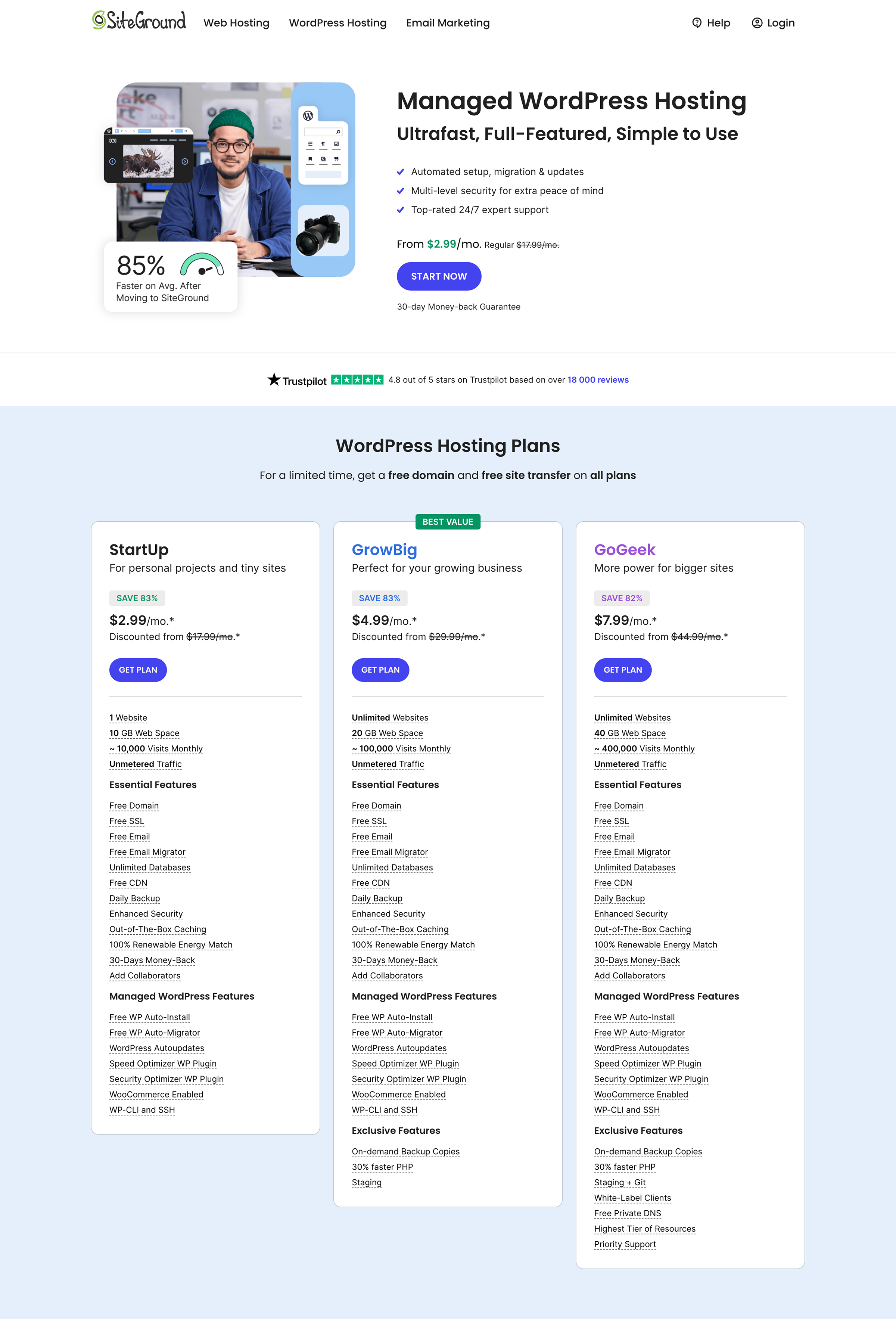
3. On the next page, type in the domain name you would like to use and choose a domain extension. We recommend a .com domain extension since it is the most common and recognizable, but .net will work in a pinch if your chosen domain isn’t available for .com!
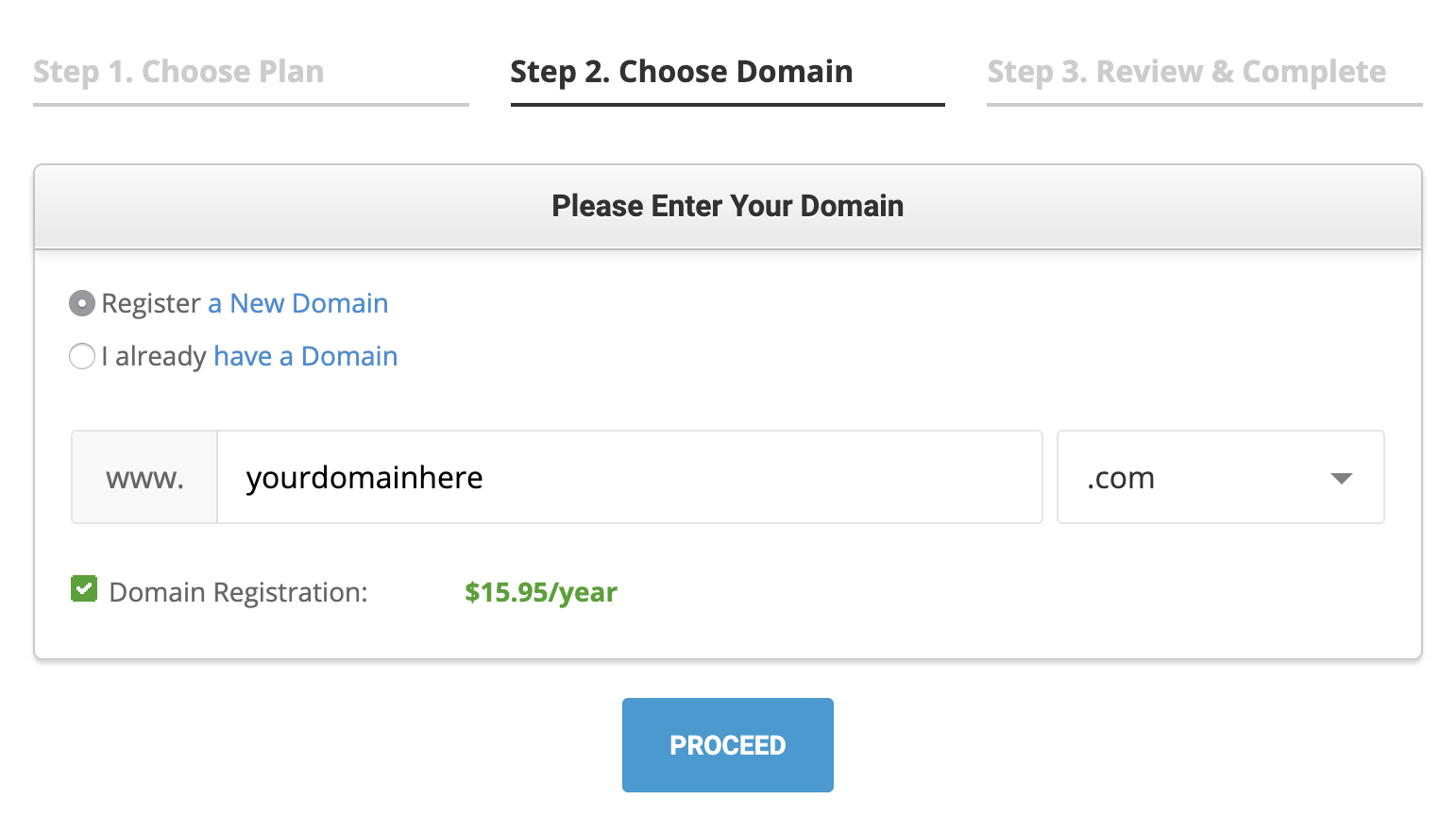
If you have a domain that you registered elsewhere, you can select “I already have a domain” and type in your existing domain.
4. SiteGround will check to make sure the domain name you’ve chosen is available. If it is, you’ll move on to the account information page. Enter your account details and payment information.
Toward the bottom of the page, under “Extra Services” — we HIGHLY recommend Domain Privacy. Without Domain Privacy, your contact information (including mailing address) will be publicly available online.
5. Once you have completed the signup process, you’ll see a confirmation page:

6. Click Proceed to Customer Area and log into your SiteGround account.
7. Before you can begin using your website, go to your email and verify your domain.
Step Two
Set Up WordPress
Now that you have your domain and hosting sorted, it’s time to bring your website to life!
The good news? SiteGround makes setup super simple. Their guided tools will walk you through installing WordPress with just a few clicks, no tech skills required.
1. After logging into SiteGround, click on the Websites tab at the top of the page.
2. You should see a page that looks similar to this:
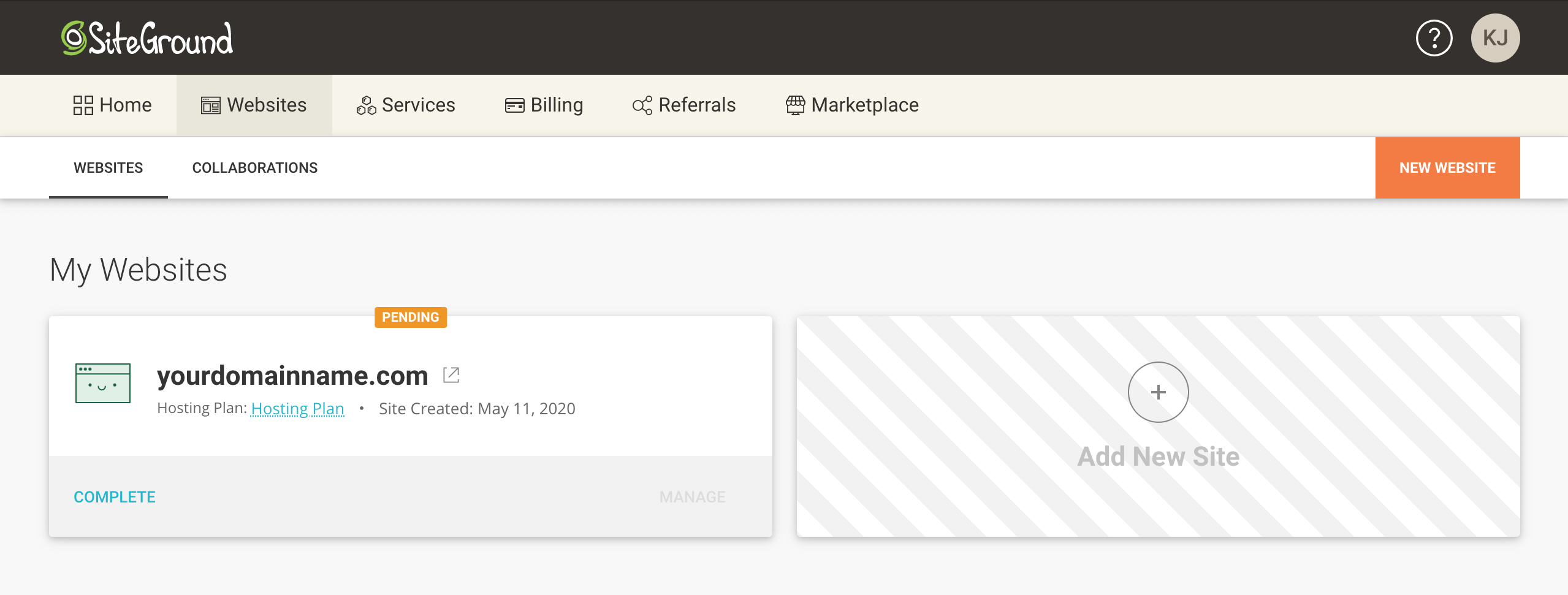
3. Click Select under “Start New Website.”
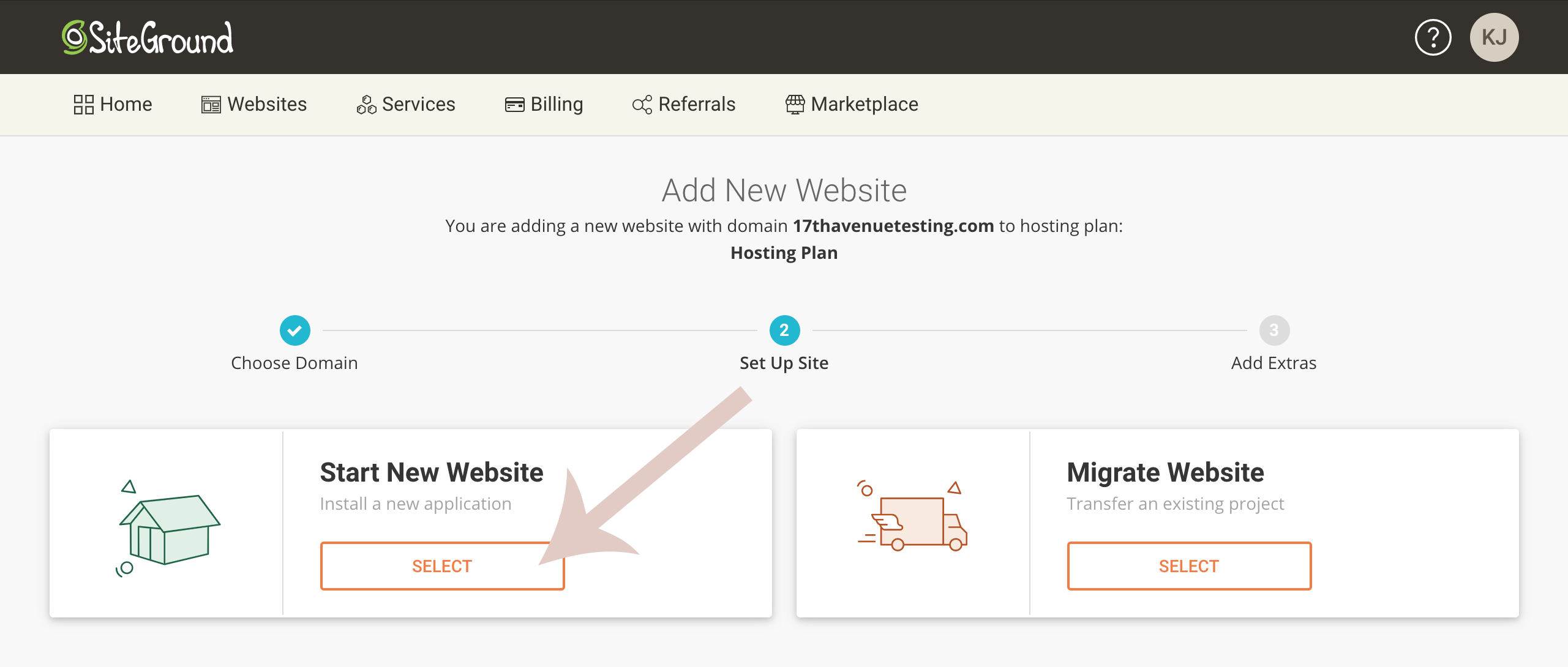
4. Click Select under “WordPress.”
5. Add your email address and password, which will become the login information you’ll use to log into your WordPress dashboard. Click Continue.
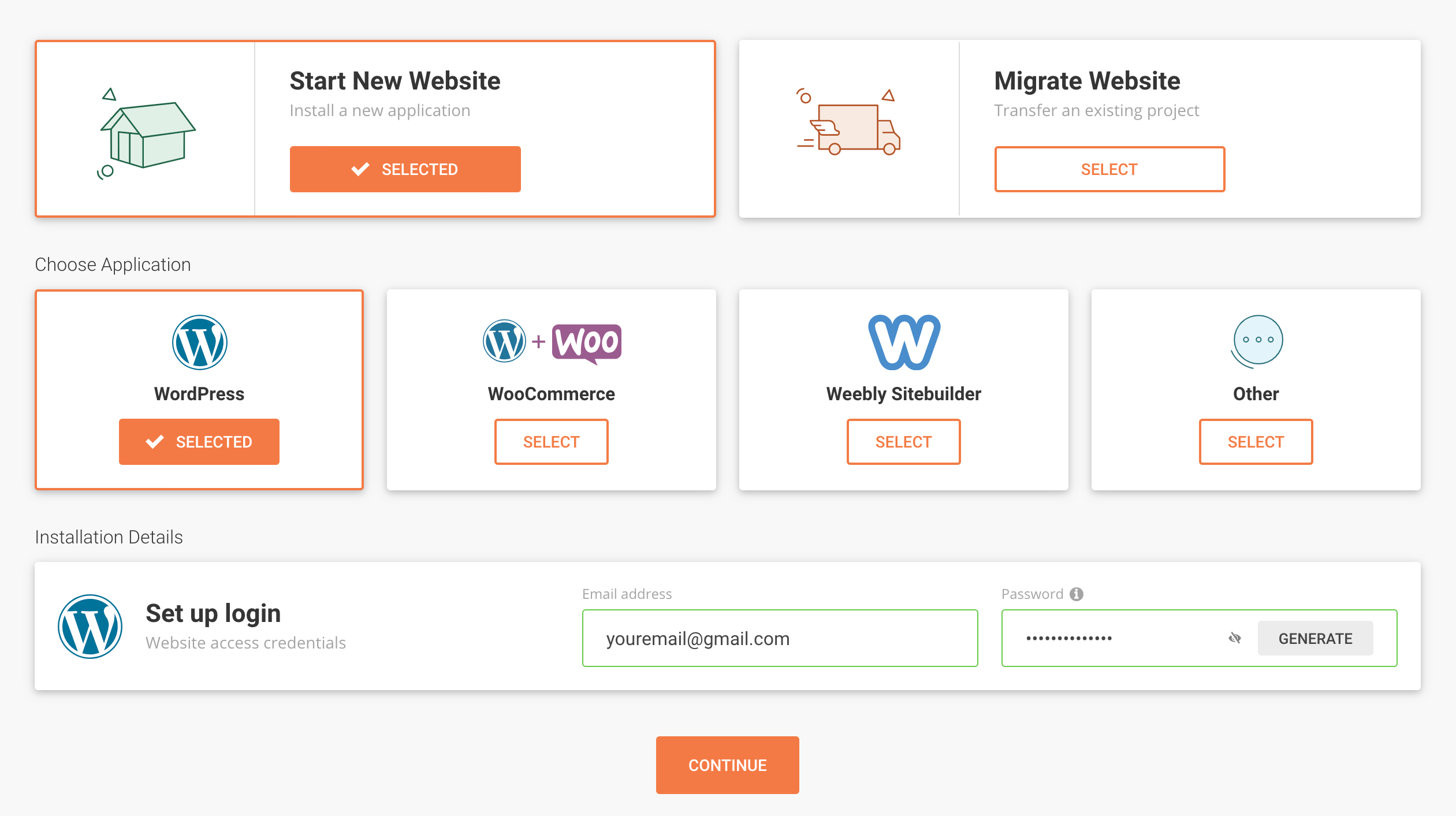
6. On the last page, click Finish to complete the setup process. You’re all set! WordPress is now installed on your domain and you are the official owner of a WordPress website!! 🎉
How to log into WordPress
There are two ways to log into your WordPress dashboard.
1. Direct method (fastest). Visit your domain + /wp-admin. For example, mywebsitename.com/wp-admin. That will bring you to the WordPress dashboard login page where you can log into your website.
2. SiteGround method. Log into SiteGround and click on the Websites tab. Click on Site Tools. Go to WordPress > Install & Manage. Under Actions, click the icon that looks like an arrow through a door. That will automatically log you into your WordPress dashboard.
Step Three
Choose a Theme
Here’s the fun part! It’s time to choose a theme that fits your brand, style, and goals.
Our WordPress Themes are thoughtfully designed to elevate your content, connect with your audience, and reflect your unique voice. Each theme is handcrafted with an emphasis on responsive design, gorgeous designer details, functional features, and endless flexibility — so you can launch and grow your brand with confidence.
Curious what makes a 17th Avenue theme so special? Take a closer look here, and see why over 35,000 bloggers and entrepreneurs have trusted us with their websites since 2012. ✨
From bold and modern to classic and feminine, you’ll find a theme for every aesthetic in our shop. Ready to find your perfect match?
Step Four
Set Up & Launch Your Site!
Once you’ve purchased your dream WordPress theme, you’ll get an email with a download link. Just unzip the file and follow the detailed installation instructions we provide. We’ll hold your hand and walk you through every step, no tech experience required!
If you run into any snags, we’re always here to help. Visit our Support Center for tutorials, troubleshooting tips, and theme documentation. Or, if you’d rather skip the setup, we offer professional installation services too.
Once your site looks just the way you want it… it’s launch time, friend. Pop the champagne and celebrate! 🥂 We’ll be right here cheering you on.
Some of the links on this page are affiliate links. This means that we may receive a commission if you click on the link and decide to purchase. We only recommend companies that we’ve personally worked with, know, and trust.